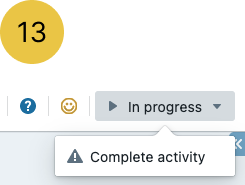All flipchart-based activities share the same top menu. There are 13 functions available.

Design Menu (1) #
Allows you to activate design mode
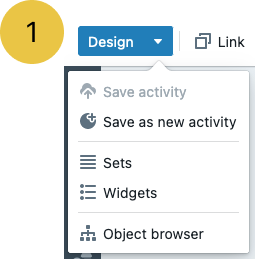
Link (2) #
By clicking the link button you copy the activity-link to the clipboard so you can pass it along to the participants.
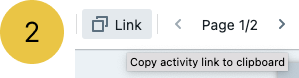
Page Navigation (3) #
You are able to navigate between pages (if more than one) and access the page management panel.
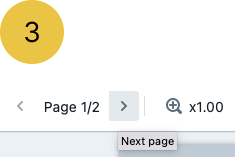
Magnifier (4) #
This feature allows you to change the magnification of the flipchart page
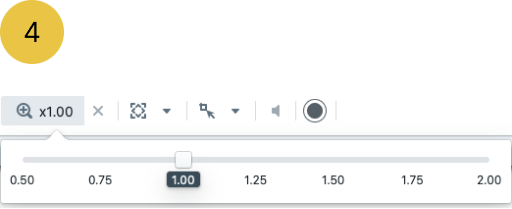
Zoom to fit (5) #
You may choose from the following options: Horizontal, Vertical or both if you click in the middle of it
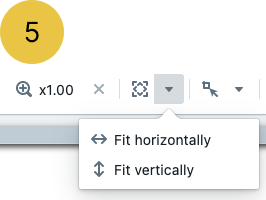
Selection Mode (6) #
This option activates selection mode so you can select multiple objects on the page
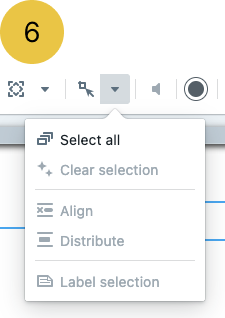
7. Sound off/on #
For activities that use background tracks and have event sound enabled.
Marker colour (8) #
It sets the default colour for Flipchart rows and other objects that use writing.
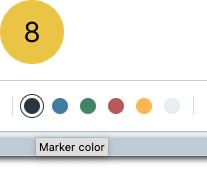
9. Activity Name #
Here you can see the name of the activity you play
Facilitate Menu (10) #
This is the home of the features used by facilitators during the activity.
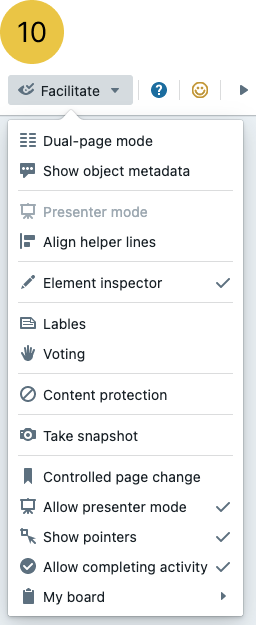
Help (11) #
You can access the help (instructions) for participants and/or facilitators. The features are activated only when the content is available for the activity.
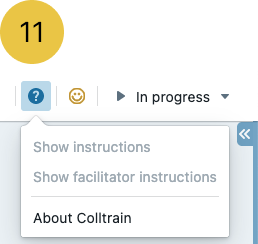
Ask for reactions (12) #
From here you can ask for feedback from the participants at the end of the activity or at any other moment.
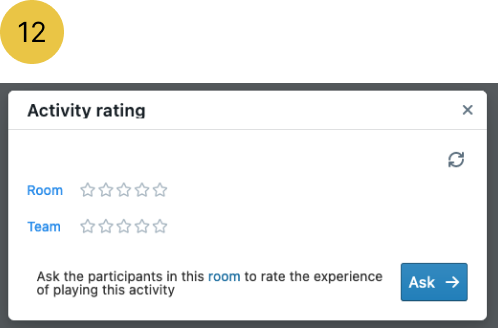
Complete Activity (13) #
This feature enables participants to mark the activity as completed without asking the facilitator to do it.